“VCDS Interface Nicht Gefunden” on Windows 10: A Troubleshooter’s Guide
Have you ever felt a surge of excitement when you finally get your hands on a shiny new diagnostic tool, only to be met with a disheartening error message? Imagine this: you’re eager to tinker with your Volkswagen Golf, hoping to unlock its hidden potential. You hook up your VCDS interface, feeling like a digital wizard about to work their magic. But then, bam! “VCDS Interface Nicht Gefunden” flashes across your screen. Frustrating, right?
Don’t worry, you’re not alone. “VCDS Interface Nicht Gefunden,” which translates to “VCDS Interface Not Found” in English, is a common issue that many VW enthusiasts encounter, especially those using Windows 10. Let’s break down what this error means, why it happens, and most importantly, how to banish it back to the digital abyss.
Understanding the “VCDS Interface Nicht Gefunden” Error
This error message simply means your computer can’t find your VCDS interface. Think of it like trying to bake a cake but realizing you’re out of flour—a key ingredient is missing. Here’s a breakdown of why this could happen:
1. Driver Issues:
- Missing Drivers: Just like a printer needs software to communicate with your computer, your VCDS interface needs drivers. Often, the error pops up because the necessary drivers aren’t installed, are outdated, or aren’t compatible with Windows 10.
- Incorrect Driver Installation: Sometimes, even if you have the drivers, they might not be installed correctly, leading to communication hiccups.
2. Connection Problems:
- USB Port Malfunction: A faulty USB port on your computer can be the culprit. It might not supply enough power or have a loose connection, preventing your computer from recognizing the interface.
- Faulty Cable: A damaged or low-quality USB cable can disrupt communication between the interface and your computer.
- Loose Connection: Sometimes, the solution is as simple as ensuring the VCDS interface is securely plugged into both the computer and the car’s OBD-II port.
3. Software Conflicts:
- Conflicting Programs: Other programs running in the background, especially those related to diagnostics or virtual COM ports, can interfere with VCDS.
- Firewall or Antivirus Interference: Overzealous security software might mistakenly identify the VCDS interface as a threat and block its access.
 VCDS Cable Connected to Car OBD2 Port
VCDS Cable Connected to Car OBD2 Port
Troubleshooting “VCDS Interface Nicht Gefunden”
Now that we know the potential causes, let’s dive into the solutions. Don’t worry; we’ve got you covered with these troubleshooting steps:
1. Check Your Hardware:
- Test Different USB Ports: Connect your VCDS interface to different USB ports on your computer. Try to use the ports on the back of your computer, as they often provide a more stable connection.
- Inspect the Cable: Carefully examine the USB cable for any cuts, bends, or damage. If possible, try using a different USB cable to rule out cable issues.
- Ensure Secure Connection: Make sure the VCDS interface is firmly plugged into both your computer and the car’s OBD-II port. A loose connection can lead to intermittent communication problems.
2. Verify Your Drivers:
- Reinstall Drivers: Head over to the official website of your VCDS interface manufacturer and download the latest drivers compatible with Windows 10. Uninstall any existing drivers and then install the freshly downloaded ones.
- Update Drivers: Open Device Manager (search for it in your Windows search bar). Expand the “Ports (COM & LPT)” category. If you see your VCDS interface listed but with a yellow exclamation mark, right-click on it, and select “Update driver.”
3. Configure Device Manager:
- Check COM Port Assignment: In Device Manager, right-click on your VCDS interface under “Ports (COM & LPT)” and select “Properties.” Go to the “Port Settings” tab and click on “Advanced.” Make sure the COM port number assigned to your interface is within the range of 1 to 4.
4. Address Software Conflicts:
- Close Unnecessary Programs: Close any applications running in the background, especially those related to diagnostics or virtual COM ports.
- Temporarily Disable Security Software: Disable your antivirus and firewall temporarily to check if they’re interfering with the VCDS interface. If the interface works with security software disabled, you’ll need to add an exception for VCDS in your security software’s settings.
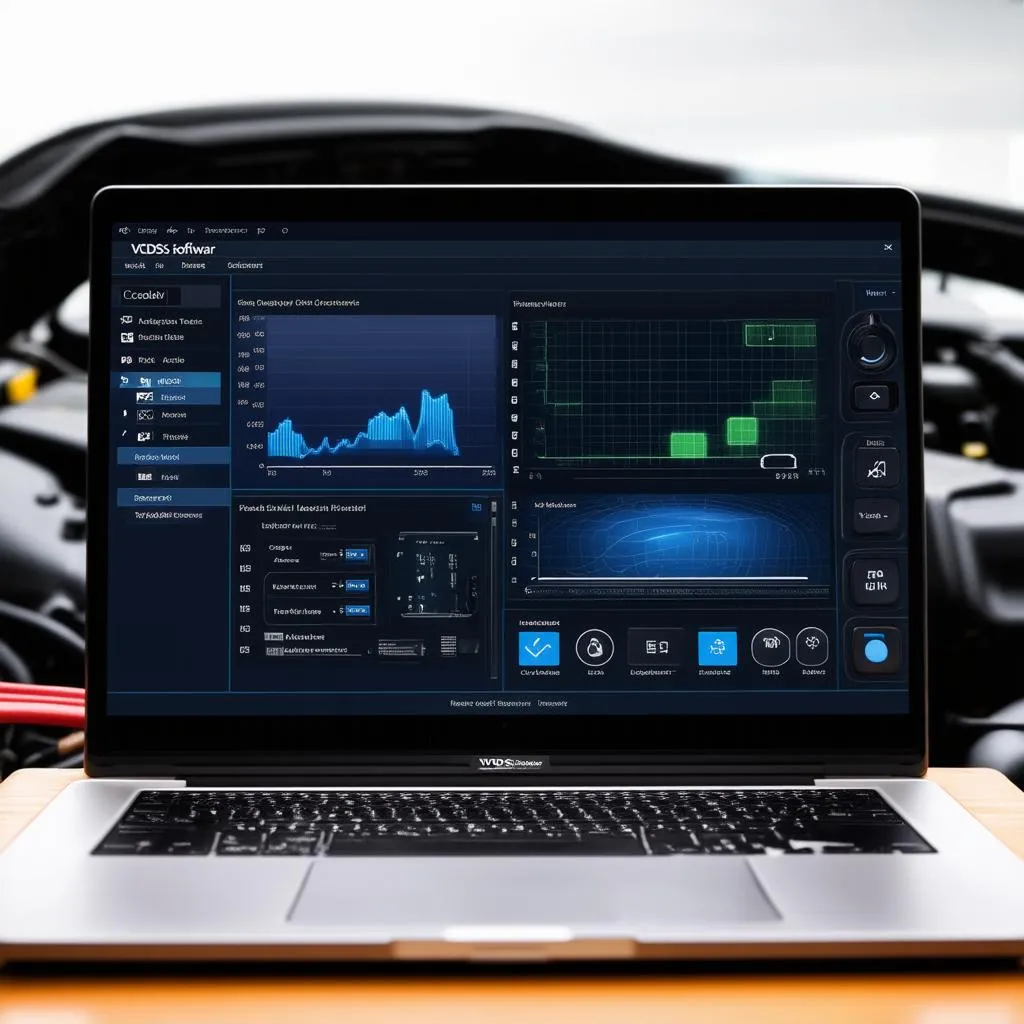 VCDS Software Interface on Laptop Screen
VCDS Software Interface on Laptop Screen
A Touch of Perspective
In the realm of car diagnostics, encountering errors can feel like hitting a roadblock. Just like a skilled mechanic diagnoses a car’s ailments by understanding the language of its symptoms, we need to approach these digital hiccups with a similar mindset. Remember, each error message is a clue pointing us toward the root cause.
“The most powerful tool in your diagnostic arsenal isn’t the software itself, but your ability to interpret its feedback,” says automotive electronics expert, Dr. Robert Schmidt, in his book “Mastering Modern Car Diagnostics.”
Beyond “VCDS Interface Nicht Gefunden”
While the “VCDS Interface Nicht Gefunden” error is specific to VCDS users, the troubleshooting principles apply to various diagnostic interfaces and software. Here are some related issues you might encounter:
- “No Interface Found” Error: This generic error message can pop up with different diagnostic tools, indicating a similar problem with the interface not being detected.
- Driver Signature Errors: Windows 10 has strict driver signing policies. You might encounter errors if your drivers aren’t properly signed, requiring you to disable driver signature enforcement temporarily.
- Latency Issues: High latency in communication between the interface and the car can cause slow responses or connection drops. Adjusting latency settings within the diagnostic software can help.
Need More Help?
If you’re still facing issues after trying these steps, don’t hesitate to reach out for expert assistance. For personalized guidance on resolving VCDS interface problems or any other diagnostic tool issues, contact our team of automotive experts via WhatsApp at +84767531508. We’re here to help you get your car communicating again!
Explore Further
Want to learn more about VCDS and car diagnostics? Check out these related articles on our website:
- VCDS HEX-V2 18.9: A Comprehensive Review
- Troubleshooting “VCDS No Interface Found” Errors
- Compatible Battery Brands for VCDS Operations
We hope this guide has helped you overcome the “VCDS Interface Nicht Gefunden” error. Happy diagnosing!
