VCDS 18.2.0 Interface Not Found: What It Means and How to Fix It
“If you can’t fix it, you can’t fix it.” We’ve all heard that saying before, but what about when it comes to your car? Imagine this: you’re trying to diagnose an issue with your European car, but your VCDS software is throwing an error saying “Interface not found.” It’s frustrating, right? We’ve all been there, and that’s why we’re here to help!
Understanding the Error Message
The “Interface not Found” error in VCDS 18.2.0 is a common issue, especially for those who are new to using diagnostic tools. It’s often a symptom of a misconfigured connection between your VCDS software and the vehicle’s Electronic Control Unit (ECU).
Diving Deep into the Technicalities
In simpler terms, your VCDS software needs to communicate with your car’s ECU to perform diagnostics. This communication happens via a specific cable or interface, which acts as the bridge between your computer and your vehicle. When the software can’t find the interface, it essentially means there’s a breakdown in communication.
Why Does This Happen?
There are a few reasons why you might see this error:
- Faulty or Incompatible Interface: The most common cause is a problem with the interface itself. Perhaps the cable is damaged, or it’s not compatible with your car’s model year.
- Driver Issues: Incorrect or outdated drivers for your interface can also lead to communication issues.
- Software Installation Problems: If VCDS is not installed correctly, it may struggle to recognize the interface.
- Faulty Wiring: A problem with the wiring in your car’s OBD-II port can also prevent a connection.
- Network Connection Issues: In some cases, a faulty network connection can interfere with the software’s ability to detect the interface.
The Mysterious Connection
The relationship between your car and your diagnostic tool is like a delicate dance. Just as a waltz requires precise timing and coordination, the connection between the two must be flawless. Think of it like a bridge between two worlds, where information flows seamlessly. When the bridge breaks down, communication is cut off, leaving you stranded on the other side.
Troubleshooting the Error
Now, let’s tackle the problem head-on. Here’s a step-by-step guide to help you fix the “Interface Not Found” error in VCDS 18.2.0:
1. Verify Interface Connection
- Check the Interface Cable: Make sure the cable is properly plugged into your computer and the OBD-II port in your car. Inspect the cable for any signs of damage, such as frayed wires or loose connections.
- Try a Different Port: If your car has multiple OBD-II ports, try connecting to a different one. Sometimes, one port might be malfunctioning.
- Verify Compatibility: Ensure your interface is compatible with your car’s model year and engine type. Check the interface’s documentation or the VCDS website for compatibility information.
2. Update Drivers
Out-of-date or faulty drivers can disrupt communication. Here’s how to update them:
- Open Device Manager: Type “Device Manager” in the Windows search bar and click the result.
- Locate the Interface: Expand the “Ports (COM & LPT)” category. Look for your interface’s name, which usually includes the manufacturer’s name and model number.
- Update Driver: Right-click on the interface name and select “Update Driver”. Follow the on-screen instructions.
3. Reinstall VCDS
If you suspect a software installation problem, reinstalling VCDS can be a quick fix:
- Uninstall VCDS: Go to “Control Panel” > “Programs and Features” and uninstall VCDS.
- Download the Latest Version: Visit the official VCDS website (https://www.ross-tech.com/) and download the latest version of the software.
- Install VCDS: Run the downloaded installer and follow the on-screen instructions.
4. Check Wiring
- Inspect the OBD-II Port: Look for any bent or damaged pins in the OBD-II port. If you see any issues, you might need to have it repaired by a professional.
- Check the Interface’s Wiring: If possible, inspect the interface’s wiring for any breaks or loose connections. If you find any problems, you’ll likely need to replace the interface.
5. Troubleshoot Network Connection
- Restart Your Computer: Sometimes, a simple restart can resolve network connectivity issues.
- Check Your Internet Connection: Ensure you have a stable internet connection.
- Try a Different Network: If possible, connect to a different network to see if the problem persists.
Additional Tips
- Consult the VCDS Manual: The official VCDS manual is a valuable resource for troubleshooting common issues.
- Ask for Support: If you’re still having trouble, don’t hesitate to reach out to VCDS support for assistance.
- Consider a Different Interface: If all else fails, a different interface could be the solution. There are many compatible interfaces available, but always make sure they are compatible with your car’s model year and engine type.
Expert Insights
“When diagnosing a problem with your vehicle’s electrical system, it’s essential to have a methodical approach. Start with the most basic steps and work your way up to more complex troubleshooting. Don’t forget to verify compatibility with your car’s model year, and always consult the manufacturer’s specifications.” – Dr. Michael Schmidt, Automotive Electrical Systems Expert
Finding Harmony
Remember, maintaining a harmonious connection between your car and your diagnostic tool is crucial for a smooth and successful experience. By taking a patient and methodical approach, you can resolve the “Interface Not Found” error and gain insights into your car’s performance.
Frequently Asked Questions
-
Q: What if I’m still getting the “Interface Not Found” error after trying all these steps?
- A: If the issue persists, it’s a good idea to consult with a professional automotive technician who specializes in electronic systems. They have access to specialized diagnostic equipment and can help identify and resolve more complex issues.
-
Q: Are there any alternative diagnostic tools for European cars besides VCDS?
- A: Yes, there are several other diagnostic tools available, such as Launch X431, Autel MaxiSys, and Autocom CDP+. Each tool has its own strengths and weaknesses, so it’s important to research and choose the best option for your needs and budget.
-
Q: Can I use VCDS to diagnose other types of cars, such as American or Japanese cars?
- A: VCDS is primarily designed for Volkswagen, Audi, Skoda, and Seat vehicles. While it might work on some other models, its compatibility and functionality may be limited.
Related Articles
- VCDS 18.2.1 Interface Not Found: https://cardiagxpert.com/vcds-18-2-1-interface-not-found/
- VCDS Release 18.2 Interface Not Found: https://cardiagxpert.com/vcds-release-18-2-interface-not-found/
- VCDS Vag 18.2.1: https://cardiagxpert.com/vcds-vag-18-2-1/
- VCDS Release 18.2 Download: https://cardiagxpert.com/vcds-release-18-2-download/
- Activation VCDS Loader 18.2: https://cardiagxpert.com/activation-vcds-loader-18-2/
Take Action!
Need help with your VCDS installation or have more questions about European car diagnostics? We have a team of experts available 24/7 to assist you. Connect with us on WhatsApp: +84767531508. We’ll get your car back on the road in no time!
 VCDS Interface Problem
VCDS Interface Problem
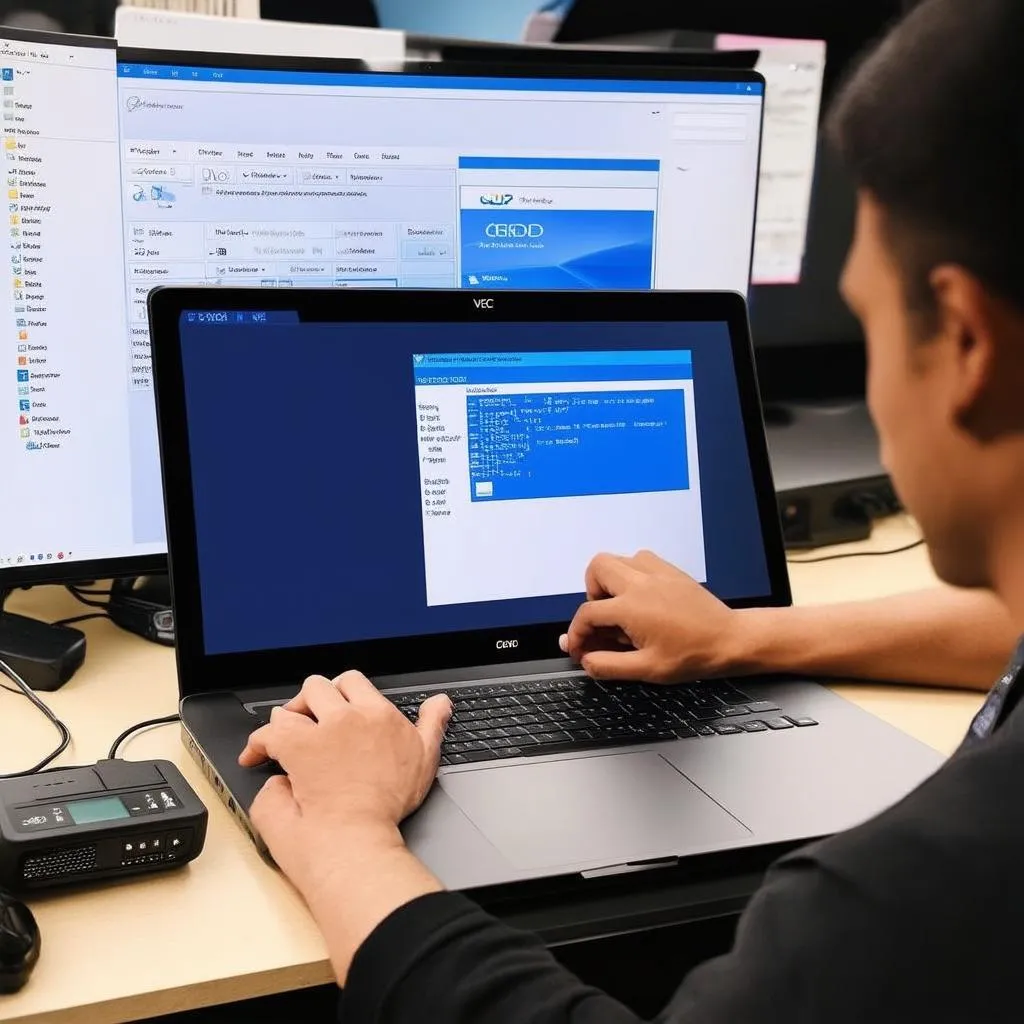 VCDS Software Update
VCDS Software Update
 Car Diagnostic Tool
Car Diagnostic Tool
