VCDS 17.1 USB Interface Not Found: Troubleshooting Guide for European Cars
“My VCDS 17.1 USB interface isn’t showing up! What do I do?” – This is a question we hear frequently from our readers who are trying to diagnose and fix their European cars using the popular VCDS diagnostic software. It’s a common issue, and it can be frustrating when you’re eager to get started. But don’t worry, we’re here to guide you through the process of troubleshooting this problem.
Understanding the Problem
Before we dive into solutions, let’s understand why the VCDS 17.1 USB interface might not be recognized by your computer. There are several reasons, including:
- Driver Issues: The most common culprit is faulty or missing drivers for your VCDS interface. Your computer needs the right drivers to communicate with the interface.
- Hardware Malfunction: There’s a chance your interface itself is faulty or damaged. This can happen due to physical damage, wear and tear, or even static electricity.
- USB Port Issues: A faulty USB port on your computer can also prevent the interface from being detected.
- Software Conflicts: Other programs on your computer might be interfering with the VCDS software or the interface.
- Interface Compatibility: While VCDS 17.1 is a widely used tool, it might not be compatible with all vehicles.
Troubleshooting: A Step-by-Step Guide
1. Check the Connections
- Ensure the interface is securely plugged into your computer’s USB port. Double-check that there are no loose connections.
- Try a different USB port. This can help rule out a faulty USB port on your computer.
- Make sure the ignition is in the “ON” position. Some interfaces require the ignition to be turned on for proper communication.
2. Update or Reinstall Drivers
- Visit the VCDS website or the manufacturer’s website of your interface for the latest drivers. Download and install the drivers, making sure they are compatible with your operating system.
- In Windows Device Manager:
- Right-click on “My Computer” or “This PC” and choose “Manage.”
- Select “Device Manager.”
- Look for any devices with a yellow exclamation mark or a red “X” next to them. These indicate a problem with the driver.
- Right-click on the device and choose “Update Driver.”
3. Verify Software Compatibility
- Check if your vehicle is supported by VCDS 17.1. Refer to the VCDS documentation or website for a list of compatible vehicles.
4. Run as Administrator
- Right-click on the VCDS software icon and select “Run as administrator.” This can help address potential permissions issues.
5. Restart Your Computer
- Sometimes a simple restart can resolve temporary software conflicts.
6. Check for Software Conflicts
- Temporarily disable any other programs that might be interfering with VCDS.
7. Consider the Interface
- If you suspect a hardware issue with the interface, try a different interface (if you have one) or contact the manufacturer for support.
- If you’ve recently purchased the interface, it could be a faulty unit.
8. The Power of Feng Shui
Some believe that a clear and organized work space, with proper energy flow, can enhance troubleshooting success. Clearing clutter and creating a calm environment might positively influence your ability to identify and solve the problem.
9. Seeking Help:
Don’t give up!
If you’ve tried all of these steps and still can’t get your VCDS interface to work, don’t hesitate to seek help from a qualified automotive technician or a VCDS expert.
FAQs
-
Q: What is the VCDS interface used for?
- A: The VCDS interface is a diagnostic tool for Volkswagen, Audi, Seat, and Skoda vehicles. It allows you to read and clear fault codes, perform adaptations, and access various control modules in your car.
-
Q: Can I use VCDS for other car brands?
- A: While primarily designed for VAG vehicles, some interfaces may work with other car brands. However, the functionality might be limited.
-
Q: How can I tell if the VCDS interface is actually faulty?
- A: If you’ve tried all the troubleshooting steps above and still can’t get the interface to work, it’s likely a hardware issue. You can test it on another computer to confirm.
-
Q: Is there a specific order to troubleshoot these problems?
- A: It’s best to start with the most basic steps and work your way up. Check the connections, drivers, and software compatibility first.
-
Q: Is there a specific VCDS version that is more compatible with my car?
- A: Newer versions of VCDS typically have better support for newer vehicles. However, it’s crucial to check the compatibility list on the VCDS website before purchasing any software or interface.
-
Q: What are some other diagnostic tools for European cars?
- A: Other popular diagnostic tools for European cars include:
- Carly for Android
- OBDLink MX+
- Foxwell NT510
- A: Other popular diagnostic tools for European cars include:
Conclusion
While the VCDS 17.1 USB interface “not found” error can be frustrating, it’s usually solvable with a bit of troubleshooting. Following these steps can help you get your interface working again. Remember, patience and a systematic approach are key.
If you’re still experiencing difficulties, we encourage you to reach out to us for support.
 VCDS Interface Plug
VCDS Interface Plug
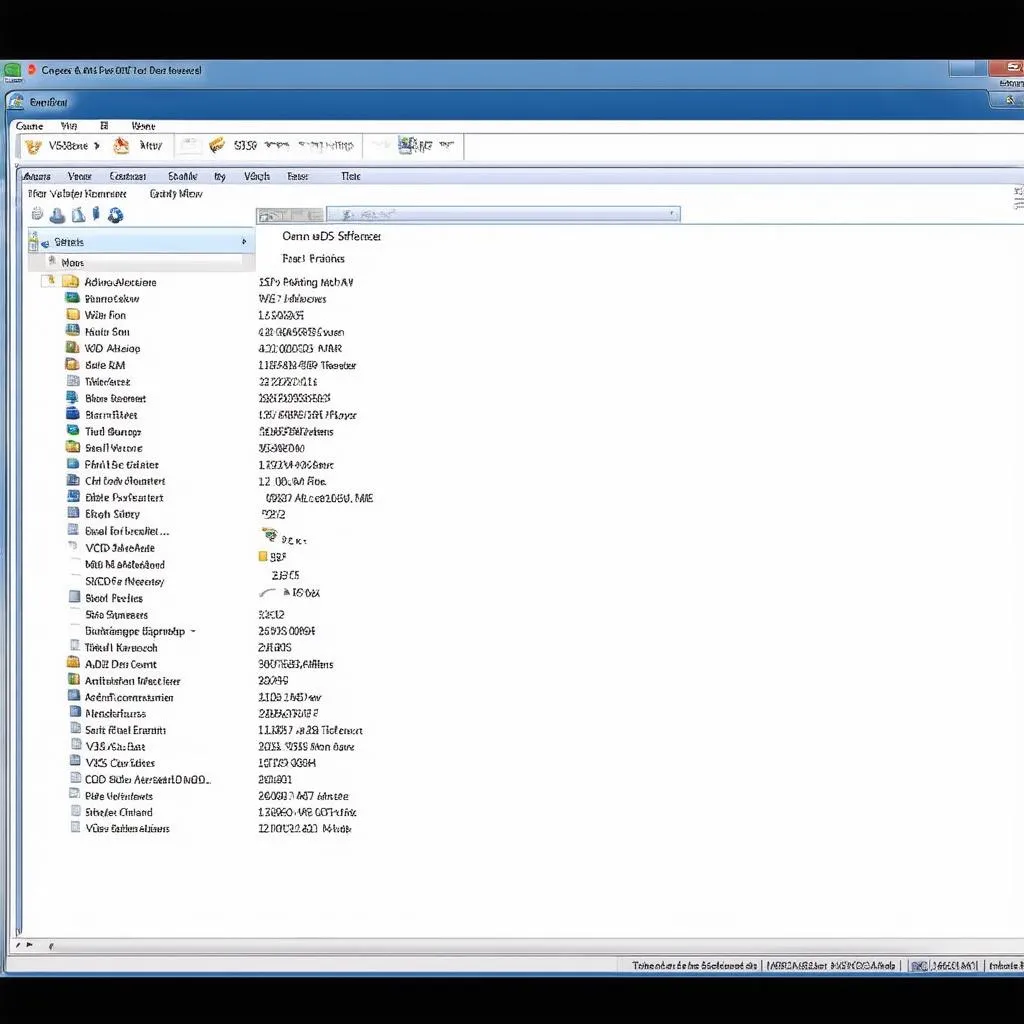 VCDS Software Screen
VCDS Software Screen
 European Car Diagnostics
European Car Diagnostics
Need help with VCDS 17.1 or other diagnostics tools? Contact us via Whatsapp: +84767531508 for 24/7 support from our experts.
