How to Make Scanned Pictures Smaller (Without Sacrificing Quality!)
Have you ever tried to email a scanned document, only to have it bounce back, flagged as too large? Or maybe you’re trying to upload a high-resolution image to your website, and it’s taking forever. We’ve all been there! The struggle with large file sizes is real, especially when it comes to scanned pictures. But don’t worry, there are ways to shrink those bulky files down to size without compromising on quality.
As experts in automotive diagnostics, we at cardiagxpert.com know that clear, concise information is key. Whether you’re dealing with intricate wiring diagrams or detailed engine schematics, managing digital file sizes is crucial. Think of it like optimizing your car’s performance – a little fine-tuning can go a long way!
Understanding the “Weight” of Your Scanned Images
Before we jump into the how-to, let’s take a quick look at why scanned pictures can sometimes be so large. It all comes down to resolution and file format.
- Resolution: Higher resolution means more pixels, which translates to a sharper image but also a larger file size.
- File Format: Some formats, like TIFF, are designed to preserve the highest quality, resulting in bigger files. Others, like JPEG, offer compression options, making them smaller but potentially sacrificing some detail.
Finding the Right Balance: Size vs. Quality
The key is finding the sweet spot – the smallest file size possible without compromising the image’s clarity for its intended use.
For instance, if you’re simply scanning a document to email to a colleague, a lower resolution JPEG will suffice. But if you’re archiving important blueprints or scanning detailed illustrations for a professional project, a higher-resolution PDF might be necessary.
Simple Solutions to Make Scanned Pictures Smaller
Now, let’s explore some practical solutions:
1. Adjust Scanner Settings
Most scanners allow you to adjust the resolution and file format before you even hit “scan.”
- Lower the DPI: DPI stands for “dots per inch.” Lowering the DPI will reduce the file size but also the image resolution. For most documents, 300 DPI is a good balance.
- Choose the Right Format: Opt for JPEG for smaller files, especially for photos. Use PNG for images with sharp lines and text. PDF is ideal for multi-page documents.
2. Compress Your Images
There are fantastic free and paid image compression tools available online.
- TinyPNG and ImageOptim: These are excellent options for compressing PNG and JPEG files without noticeable quality loss.
- Adobe Acrobat: For PDFs, Adobe Acrobat offers various optimization settings, allowing you to shrink files significantly.
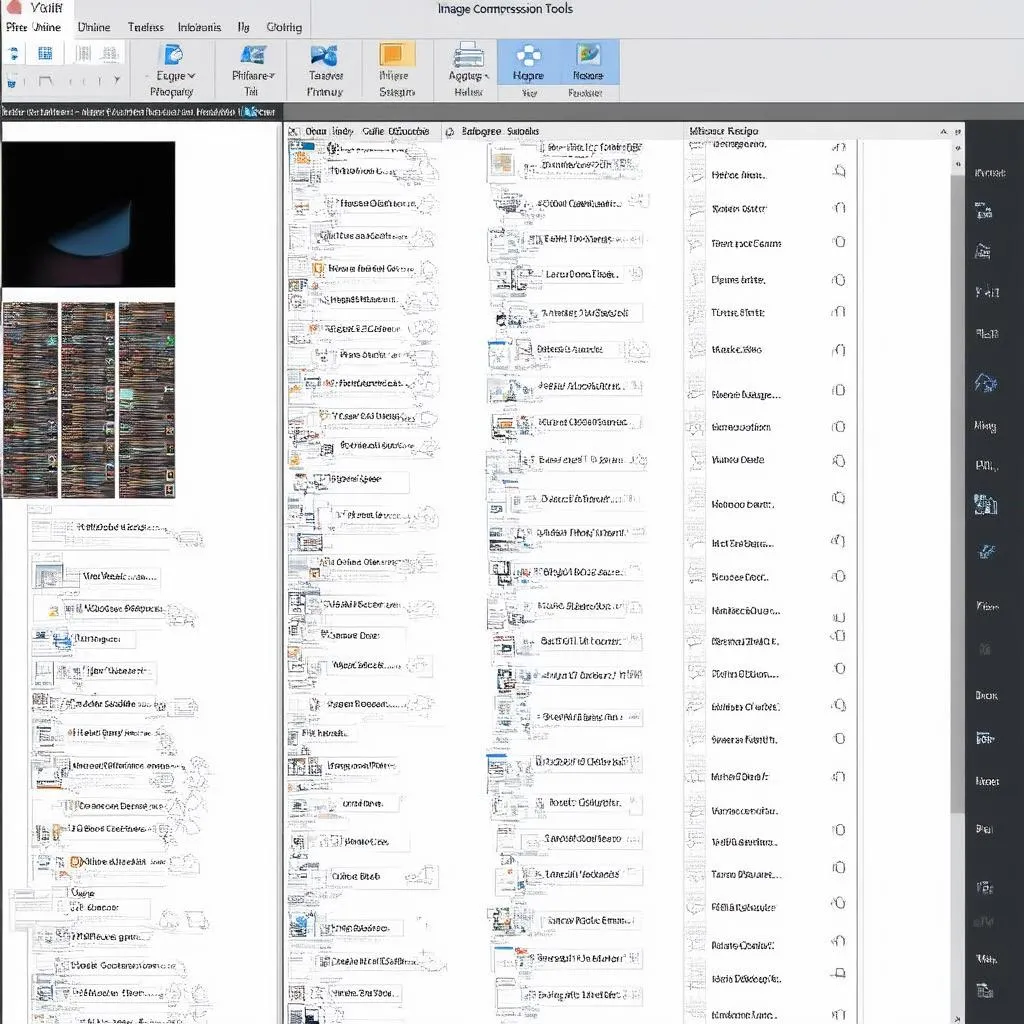 Image compression tools
Image compression tools
3. Crop and Resize
Often, we scan more than we need. Cropping out unnecessary white space or resizing the image to the desired dimensions can significantly reduce file size.
4. Consider Online Storage and Sharing Platforms
Services like Google Drive, Dropbox, and WeTransfer allow you to store and share large files easily without clogging up inboxes.
Beyond the Technical: A Holistic Approach
Just like maintaining your car requires more than just checking the engine, optimizing digital images involves a broader perspective.
Feng Shui principles emphasize the importance of clear space for positive energy flow. Similarly, keeping your digital files organized and streamlined can enhance productivity and reduce stress.
Remember, a well-maintained digital “garage” – just like a well-maintained car – will serve you better in the long run!
Frequently Asked Questions
Q: Can I convert a scanned PDF to a smaller file size?
A: Yes, absolutely! You can use online PDF compressors or dedicated software like Adobe Acrobat to reduce the file size of scanned PDFs.
Q: Will compressing my images affect their print quality?
A: It depends on the level of compression and the intended use. For online sharing, moderate compression usually won’t impact quality noticeably. However, for high-quality printing, it’s best to retain the original, uncompressed files.
Need Help with Your Automotive Software?
We hope these tips help you manage your scanned pictures more effectively!
If you have any questions about automotive diagnostic software or need help installing and using tools like Dealer Scanners for European Cars, don’t hesitate to reach out to our team of experts via WhatsApp at +84767531508. We’re here to help 24/7.
 Dealer scanner for European cars
Dealer scanner for European cars
Remember, clear communication is essential – whether it’s in your car’s engine or your digital files!
