VCDS Driver Win7: Everything You Need to Know
Have you ever been in a situation where your car’s check engine light is on, and you’re left wondering what the problem is? You’re not alone! Many car owners face this frustration, and often the solution involves using a diagnostic tool like VCDS. However, finding the right driver for your Windows 7 system can be a real challenge.
Understanding the Need for VCDS Drivers on Windows 7
VCDS, short for “Vehicle Communication Diagnostic System,” is a popular diagnostic tool for Volkswagen, Audi, Skoda, and Seat vehicles. It allows you to access and interpret your car’s diagnostic data, helping you troubleshoot problems, reset warning lights, and even modify certain settings.
While VCDS is powerful, getting it to work smoothly with Windows 7 requires the right drivers. These drivers act as a bridge between your computer and the VCDS interface, enabling seamless communication and data transfer.
How to Find the Right VCDS Driver for Win7
Finding the right VCDS driver for Windows 7 can seem like navigating a labyrinth. However, with the right knowledge and guidance, you can make the journey smoother.
Identifying the VCDS Interface You Have:
First, you need to determine the type of VCDS interface you have. There are various versions, and each might require specific drivers. Common VCDS interfaces include:
- HEX-NET: The most popular VCDS interface, it provides a wireless connection for ease of use.
- USB-CAN: A classic cable-based interface for connecting to your car’s diagnostic port.
The Crucial Role of Compatibility:
Compatibility is key! Not all VCDS drivers are compatible with Windows 7. Some drivers might be designed for newer operating systems like Windows 10 or Windows 11, while others might not be fully optimized for Windows 7. You need to find drivers specifically designed for your VCDS interface and Windows 7 version.
The VCDS Driver for Your Windows 7 System:
Once you’ve identified your VCDS interface, it’s time to find the driver. Here are some tips:
-
Visit the Official VCDS Website: The most reliable source for VCDS drivers is the official website. They often provide specific downloads for different interfaces and operating systems.
-
Check for Updates: Keep your VCDS drivers up-to-date. Regular updates ensure compatibility, bug fixes, and potential performance enhancements.
-
Consult User Forums: VCDS forums and online communities are a great place to get advice and troubleshooting tips. You can find specific driver recommendations from fellow enthusiasts who have experience with Windows 7.
Important Note: Remember, installing drivers from unofficial sources can lead to compatibility issues or even security risks. Always download drivers from trusted websites.
Troubleshooting Common Issues with VCDS Driver Installation on Win7
You might encounter some hiccups during VCDS driver installation on Windows 7. Here are some common issues and solutions:
-
Driver Installation Errors: The drivers may not install properly due to compatibility issues or existing driver conflicts.
- Solution: Reinstall the driver after uninstalling any previous versions. Ensure you have administrator privileges for the installation process.
-
VCDS Interface Not Recognized: Windows 7 might fail to recognize your VCDS interface.
- Solution: Check that the interface is properly connected to your computer. Ensure the USB port is functioning correctly. If you’re using a HEX-NET interface, make sure it’s connected to your car’s diagnostic port and paired with your computer.
-
Driver Conflicts: You might have other drivers interfering with the VCDS installation.
- Solution: Identify and temporarily disable conflicting drivers. You can do this through Device Manager. After installing the VCDS driver, you can re-enable the other drivers.
VCDS Driver Installation: A Step-by-Step Guide
Let’s break down the VCDS driver installation process for Windows 7:
-
Download the Driver: Head to the official VCDS website and locate the drivers for your VCDS interface and Windows 7 system. Download the file to your computer.
-
Install the Driver: Double-click the downloaded driver file and follow the on-screen instructions.
-
Connect Your VCDS Interface: Connect your VCDS interface to your computer’s USB port or establish a wireless connection (for HEX-NET interfaces).
-
Verify the Installation: Open the VCDS software. You should see your connected VCDS interface listed in the software’s interface.
Note: If you face issues, refer to the troubleshooting tips mentioned above.
Frequently Asked Questions (FAQs) About VCDS Drivers for Windows 7
Q: Is it safe to use VCDS on Windows 7?
A: While Windows 7 is a reliable operating system, it’s important to use security measures. Always download drivers from trusted sources, ensure your antivirus software is up to date, and consider using a firewall for added protection.
Q: What are the best VCDS drivers for Win7?
A: The official VCDS drivers are generally the most reliable. However, user forums might provide recommendations for specific interfaces or Windows 7 versions.
Q: Can I use a VCDS driver designed for Windows 10 on Windows 7?
A: It’s not recommended. Drivers designed for newer operating systems might not be compatible with Windows 7, leading to issues or even system instability.
Q: My VCDS interface is not working after installing the driver. What should I do?
A: You can try reinstalling the driver, checking for conflicts, and ensuring your VCDS interface is properly connected.
Conclusion
Having the right VCDS driver is essential for unlocking the full potential of this powerful diagnostic tool on Windows 7. By following the tips and troubleshooting steps outlined above, you can navigate the driver installation process smoothly. Remember, consistency and patience are key! If you encounter issues, don’t hesitate to seek guidance from reputable VCDS forums or expert technicians.
Don’t forget to leave a comment and share your experience!
Need help with VCDS driver installation or other diagnostics tool issues? Contact our experts for 24/7 support via Whatsapp: +84767531508.
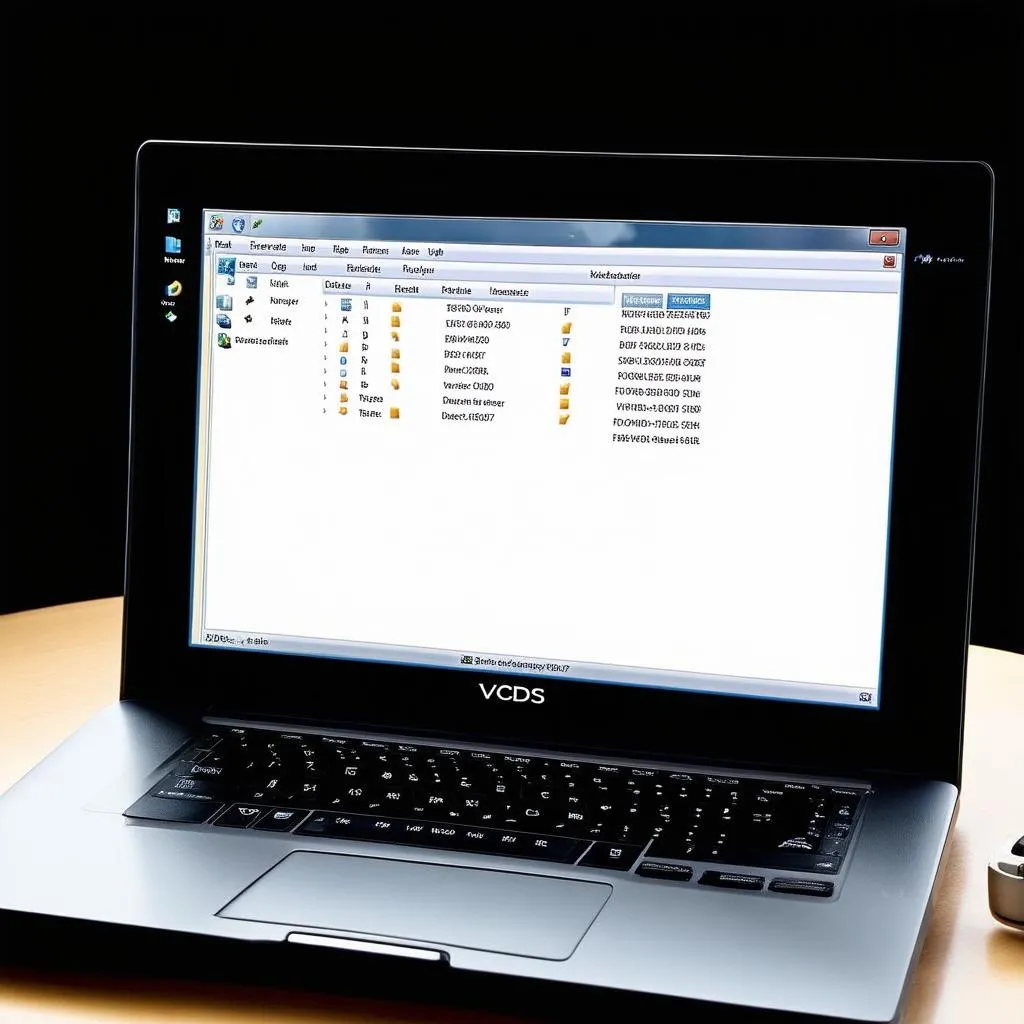 VCDS driver for Windows 7
VCDS driver for Windows 7
 HEX-NET VCDS interface
HEX-NET VCDS interface
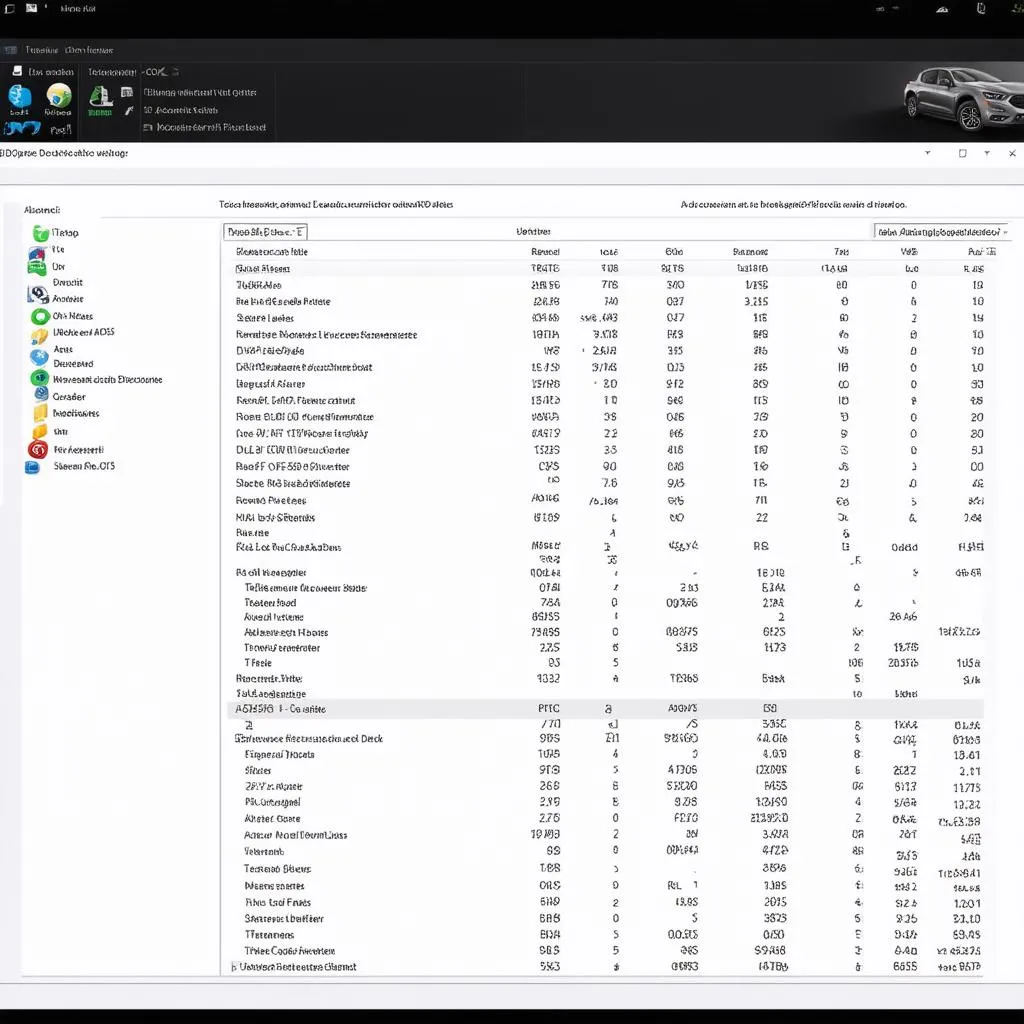 VCDS software interface
VCDS software interface
