VCDS on Linux: A Comprehensive Guide Using Wine
Have you ever been stuck trying to diagnose a problem on your European car and wished you had a tool like VCDS on your Linux system? Well, you’re not alone. Many users are looking for ways to use VCDS on Linux, and while it’s not a straightforward process, it is possible. Today, we’ll dive into how you can utilize Wine to run VCDS on your Linux distribution and unlock a world of diagnostic possibilities for your car.
Why VCDS on Linux?
VCDS, short for “VAG-COM Diagnostic System,” is a popular diagnostics tool for vehicles from the Volkswagen Group, including Audi, Volkswagen, Skoda, and Seat. It allows users to read and clear fault codes, perform basic adjustments, and even access advanced coding options. But what if you’re a Linux enthusiast who prefers the open-source world?
The Limitations of VCDS on Linux
Traditionally, VCDS was designed for Windows environments. While some users have explored alternative solutions, such as running VCDS within a virtual machine, Wine provides a more direct and potentially faster approach. Wine, short for “Wine Is Not an Emulator,” is a compatibility layer that allows you to run Windows applications on Linux.
The Advantages of Using Wine for VCDS
- Direct Access: Wine doesn’t involve virtualization, meaning you’ll be directly interacting with the VCDS application.
- Performance: Generally, Wine offers better performance than virtual machines, leading to a smoother user experience.
- Cost-Effectiveness: You can avoid paying for a Windows license specifically for VCDS.
How to Run VCDS on Linux Using Wine
Let’s break down the process step by step:
Step 1: Install Wine
- Install Wine: Open a terminal window and run the following command, replacing your distribution-specific package manager with “apt” (Debian/Ubuntu), “yum” (Red Hat/CentOS), or “dnf” (Fedora):
sudo apt install wine
- Update Wine: It’s essential to have the latest Wine version for optimal compatibility:
sudo apt update && sudo apt upgrade wine
Step 2: Install VCDS
- Download the VCDS Installer: Obtain the VCDS installation file from Ross-Tech, the company behind VCDS, and save it to a convenient location on your Linux machine.
- Run the Installer: In the terminal, navigate to the directory containing the VCDS installer file and execute the following command:
wine VCDS_Setup.exe
Step 3: Configure VCDS
- Launch VCDS: Once the installation is complete, locate the VCDS application in your Wine applications menu or by searching for it in the applications list.
- Enter License Information: You will likely need to provide your VCDS license information to activate the program.
- Test the Connection: Connect your VCDS cable to your car’s OBD-II port and attempt to establish a connection within VCDS. If everything is set up correctly, you should be able to communicate with your vehicle’s ECU.
Troubleshooting
Common Issues
- Driver Compatibility: Some older VCDS cables might not be fully compatible with Wine. Consider updating your driver or trying a different cable.
- Wine Version: Older Wine versions might not be compatible with newer VCDS releases. Ensure that you’re using the latest Wine version or check if a specific Wine version is recommended by Ross-Tech.
- Permissions: Make sure you have the necessary permissions to install VCDS and access the required hardware.
Expert Tips from Dr. Smith
Dr. Smith, a renowned automotive electronics expert, suggests: “Always prioritize a stable and reliable connection. If you experience connectivity issues, try a different USB port or a USB extension cable to eliminate potential interference.”
FAQs
Q1. Can I run VCDS on a Raspberry Pi?
You can attempt to run VCDS on a Raspberry Pi, but it might be challenging due to the limited processing power and driver compatibility issues.
Q2. How can I improve performance while using Wine?
Consider increasing the memory allocated to Wine or trying a different Wine version.
Q3. What are the best practices for using VCDS on Linux?
Use a compatible VCDS cable, keep your Wine installation updated, and refer to Ross-Tech’s documentation for troubleshooting advice.
What Next?
Now that you have VCDS up and running on your Linux system, you can enjoy the benefits of diagnosing your European car from the comfort of your workstation. You can check for fault codes, analyze sensor readings, and even customize various settings.
If you encounter any issues or have further questions, feel free to leave a comment below, or contact our experts at +84767531508 for immediate assistance.
 VCDS on Linux using Wine
VCDS on Linux using Wine
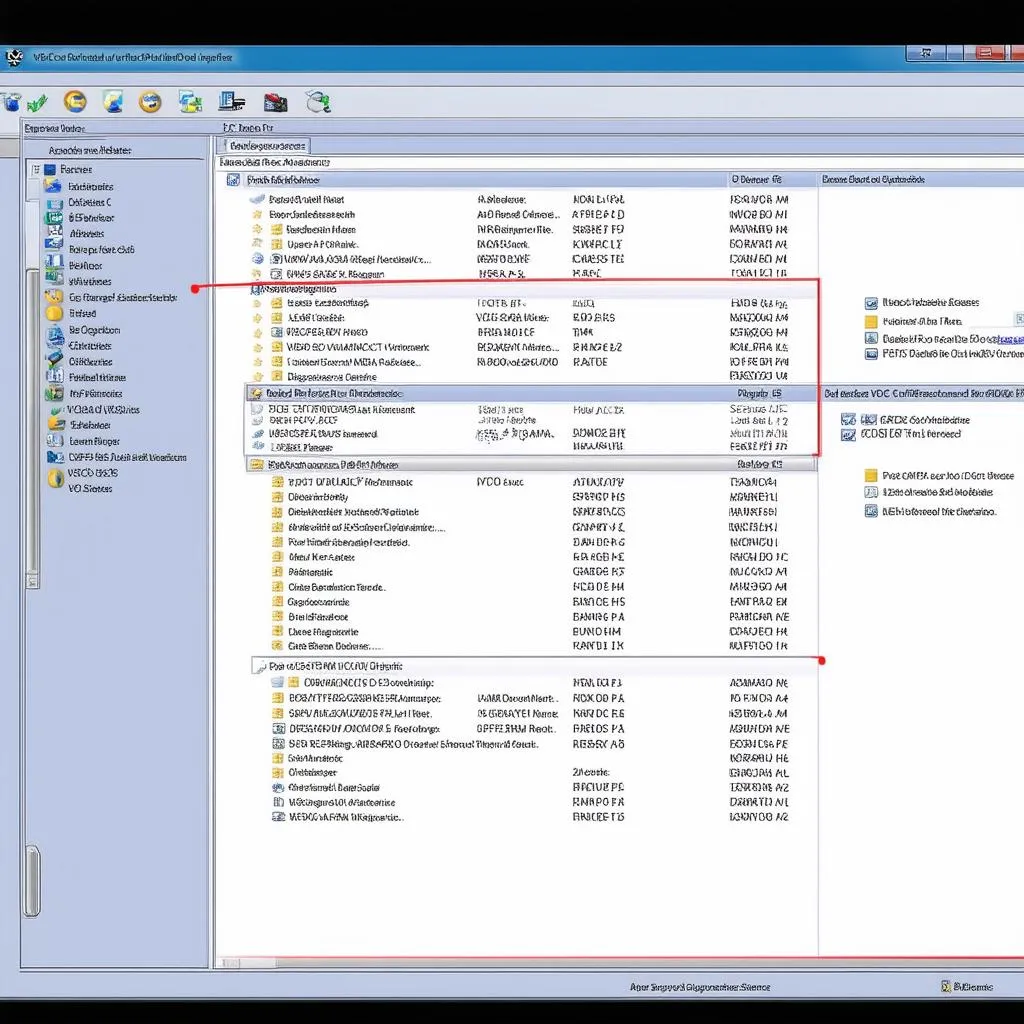 VCDS Diagnostic Tool
VCDS Diagnostic Tool
 Diagnosing European Cars
Diagnosing European Cars
Don’t forget to check out our other articles on VCDS and Linux:
Enjoy your journey into the world of automotive diagnostics with VCDS on Linux!
